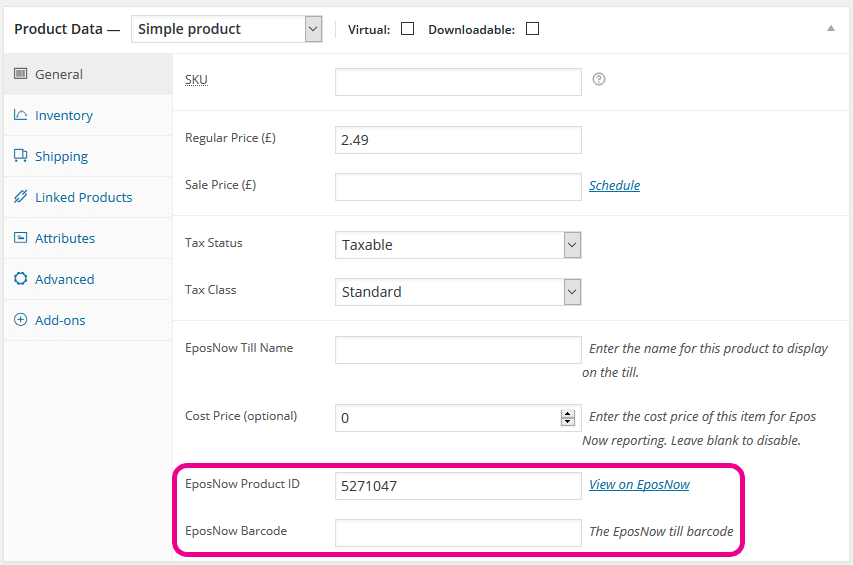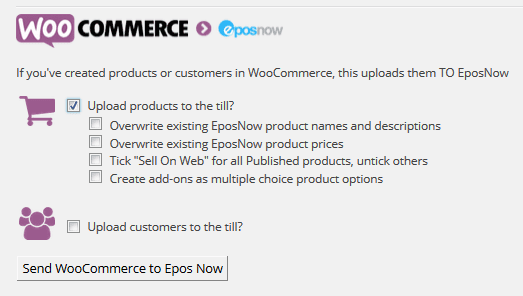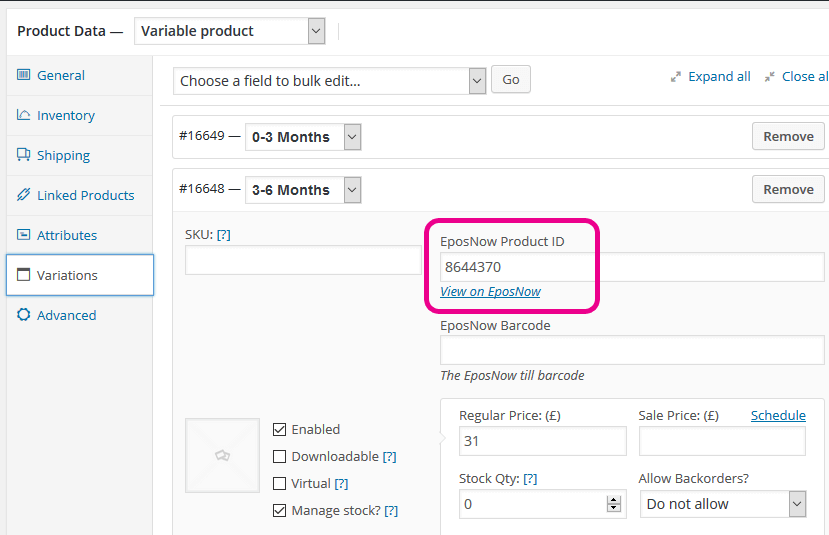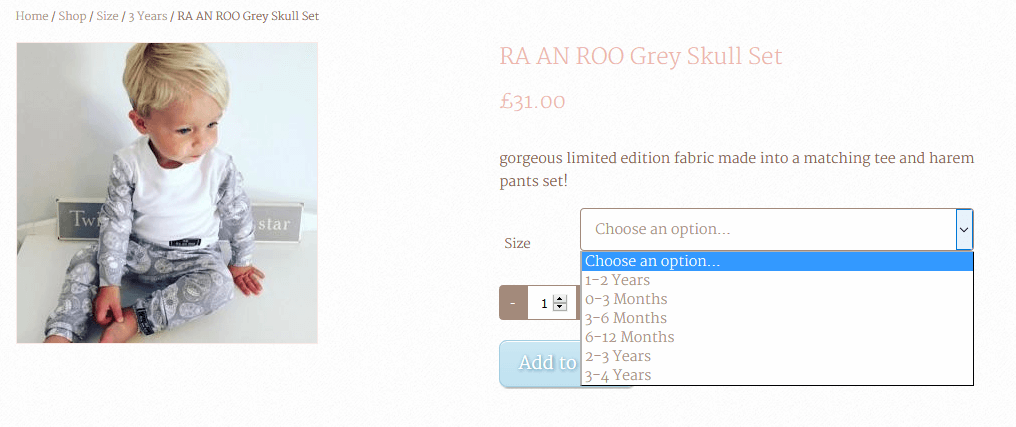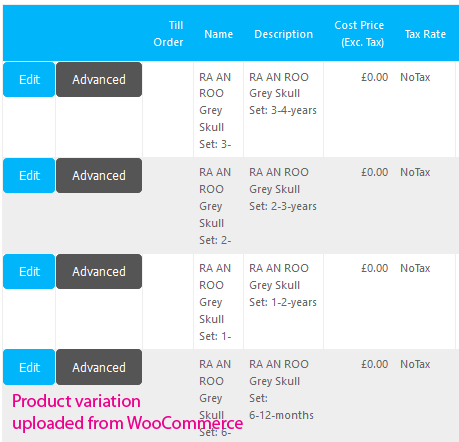Linking products
For the integration to work beautifully, your products in the website and in the till will need to be mapped together. Your Nettl studio will help you link these together when we get started working together, but this guide will help you understand how to keep products linked.
You can see who Epos Now product is linked to your WooCommerce product via Products > Edit in your website backoffice.
You’ll see the Epos Now product ID, and last barcode we downloaded. You can press the “View on EposNow” link to view the product in Epos Now, to check the stock and connection is correct.
We have 3 options for linking products together
- Upload products from WooCommerce (recommended)
- Download products from till
- Map products individually (not recommended)
Upload products from WooCommerce
If you have an existing WooCommerce website but an empty Epos Now till, we can bulk upload products into the Till. We recommend this option especially if you use product variations.
Variations on a website allow you to group similar products together, such as Red dresses of different sizes. In the till each size variation was designed as a separate product, but on the website they be more intelligently grouped them together. When variations are downloaded from the till, we don’t know that they should be grouped so download them as separate products – which have to be deleted and then re-created in a web-friendly manner and re-linked manually. However when variations are uploaded to the till we can group them together for you in the till under a category and make a product for each variation.
The information required to make products ready for web is different to what is required to make products ready for the till. To make ready for web, a product image and web-friendly description is important. To make products ready for the till, a barcode is important. The product categories for web and the till can also be different. Finally on a website you will likely want to group variations of products together for customers to purchase online, such as different sizes of clothing or different colours of a product.
Please note: Epos Now have recently updated their tills to allow variations to be grouped in a different way than this integration supports. The uploads group products as standalone products in the Epos Now under a category, and not in a standalone product. The download doesn’t support Epos Now variations.
To upload products:
- Create your product in WooCommerce
- Head to WooCommerce > Sync with Epos Now
- Tick “Upload products to till?” then press Send WooCommerce to Epos Now
This will first look for matching product names or SKUs in the Epos Now till to make an automated link.
If it can’t find a match, it will create a new product in the Epos Now till.
Beware this will upload several products to the till and can affect your daily operations. Also beware that product names & descriptions are longer on the website than in the till. We have to cut short the names, so you may see products with odd names in the till. Epos Now bulk updating isn’t as easy as it is in WooCommerce. Also barcodes cannot be added onto the till in our upload. Epos Now have an uploader for bulk adding barcodes, but this is a paid for service, otherwise they can be added one by one in Epos Now.
Download products from till
If this is a new website with an existing Epos Now till, we will download your products.
- Create your product in Epos Now
- Head to WooCommerce > Sync with Epos Now
- Tick “Download products from the till?
We recommend ticking “Set newly imported products to pending review?”, so you can make products web-friendly before showing online.
All products from the till will be downloaded into the website. However, more admin will be required to make products designed for the till suitable for selling online. Products in the till have short names, no images, and no web-friendly descriptions.
Once the products are downloaded, the product names, descriptions and images will need updating either individually or through a CSV import tool if there’s a large number of products that will need to be updated.
Should I include products NOT ticked as Sell on web?
When a product is created in Epos Now, it’s not ticked as Sell on web. If you want some products in your till to only be on your till and not on your website, you should tick all the products in your Epos Now till that you want to sell on web so we know to download them.
If all your products in your till will be sold on web, you can leave them unticked and when you download remember to tick “Include products NOT ticked as Sell on web?”
Map products individually
If you already have a website and Epos Now till, this is the most difficult integration approach. We need to link the products individually. If you have hundreds of products, we can do a bulk update but this guide will explain how to link products without bulk updating.
1) Find your Epos Now product ID
Head to Management > Products in Epos Now, search for your product and press the Advanced button on the product you want to link.
You will see the Epos Now product ID at the end of the url, it’s the number “ProductID=xxxxx” in your url
Copy the product ID for the next step
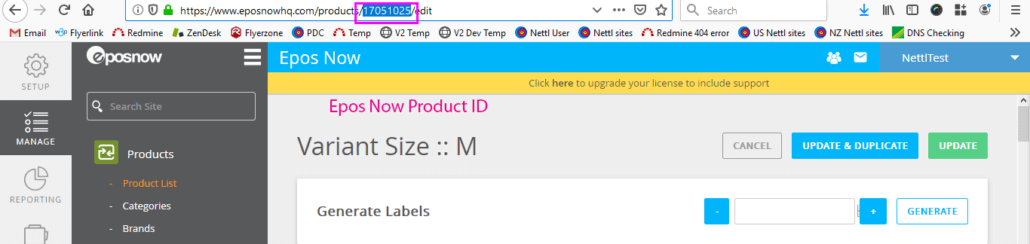
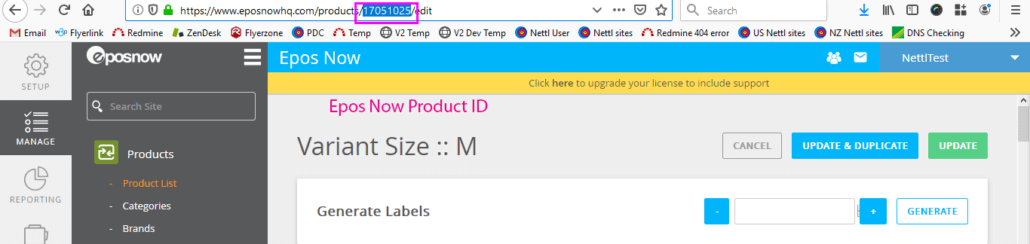
2) Add the Epos Now product ID to WooCommerce
Head to Products menu in your WooCommerce back office, search for your product and edit it.
Scroll down to the Product data section.
Paste your product ID in the EposNow product ID space.
OR if your product is a variable product, head to the Variation tab.
Choose the product variation the product is for.
Add the EposNow product ID to the variation
The Epos Now till integration is fully compatible with different WooCommerce product types including simple products, product add ons, grouped products, composite products and product variations.
However you should be aware that the product data structure of variations is different between a website and a till.
Within a WooCommerce website, product variations are used to show different variants of a product, such as a dress in different sizes and colour combinations. Within Epos Now, each variant would be a unique product as that holds the stock information, whereas in WooCommerce the variations are bundled together within a holding variable product.
When Epos Now products are downloaded, all products including variants are downloaded as unique simple products and are not automatically bundled together as it takes a human with understanding to work out how the products should be bundled. Before these are ready for web, you may need to delete the downloaded products and create a variable product with all the correct Epos Now product IDs.
When WooCommerce variations are uploaded, we are more intelligent with the grouping.Variable products are created as a sub category instead of a normal product, and your variations become Epos Now products within this sub category. This means when you’re in the till, you can click into a category of dresses, see a grouping of a specific type of dress, click into that and then see all the variations within. We name each variation product after the product name followed by all the variations that apply to it.