Editing categories (Advanced)
Login
URL: http://www.mancunianfoods.com/admin598q2btvp/
Username:adrian.somodean@grafenia.com
Password: d3v3l0p3r
CATEGORY
– Add a category:
o Catalog > Categories > Add New Category
o Fill in the name, cover image, friendly URL, meta keywords
o Leave the parent category as Product Categories
o Add subcategories belonging to this category
– Add a category in the main menu
o Modules > search for Responsive Mega Menu Pro > Configure
o ANY MODIFICATIONS ON THIS PAGE ARE APPLIED INSTANTLY (no apply changes button). MODIFICATIONS REQUIRE HTML AND CSS CODE (css applied to all screen sizes)
o Locate the corresponding main category and increase the Row Size e.g. from 4 to 5.
o Add the label, custom class, and select Custom HTML for Type.
o The last row should have the same size as the ones above, to make the menu size equal. The extra columns in the last row should be hidden.
o click View/Edit HTML
o In the popup menu, select Tools > Source Code
o In the new popup, add the sub categories using css code. Copy the code from a different category.
– Configure CSS code, if required, for the main menu:
o Modules > search for CSS Editing Module > Configure
o Add the category custom class, so the css code applies to the new category.
–
SUBCATEGORY
1. Create subcategory
– Catalog > Categories > Select the main category (e.g. ambient food) > Add Category
– Add a name and a description
– Add a picture – size 350px x 350px jpeg
– Add/change meta keywords and friendly URL
2. Add / edit subcategories in main menu
– Request Nettl Assistance
– Modules > search for Responsive Mega Menu Pro > Configure
o ANY MODIFICATIONS ON THIS PAGE ARE APPLIED INSTANTLY (no apply changes button). MODIFICATIONS REQUIRE HTML AND CSS CODE (css applied to all screen sizes)
o Under the corresponding main category, click View/Edit HTML
o In the popup menu, select Tools > Source Code
o In the new popup, add the sub category using css code. E.g.
<li class=”custom-link-subcategory”><a title=”Stuffing” href=”http://prestashop.uk.w3pcloud.com/index.php?id_category=15&controller=category”> <span class=”menu-item-link-text”>Stuffing</span></a></li>