Managing categories
– You may require Nettl Assistance when adding main categories, the menu cannot automatically resize to accommodate them. It is important to try to not add more main categories, unless absolutely necessary, due to the changes that take place across the website.
– To add a category:
o Catalog > Categories > Add New Category
o Fill in the name, cover image, friendly URL, meta keywords
o Leave the parent category as Product Categories
o Add subcategories belonging to this category
MODIFY IMAGE FOR MAIN CATEGORY
- Visible on http://www.mancunianfoods.com/
- Modify on this page: http://www.mancunianfoods.com/admin598q2btvp/index.php?controller=AdminModules&configure=themeconfigurator&tab_module=front_office_features&module_name=themeconfigurator
-
- Click: I understand the risk and I really want to display this page
-
Select category and click Edit
-
- Click Load Image and select it.
- Ensure the image is 800px x 534px
- Click Load Image and select it.
Add a category in the main menu
Proceed with care – if in doubt seek nettl assistance
– Head to Modules
Search “Responsive Mega Menu Pro”
Configure the menu
– Edit the Product menu
– Click the category you want to add a subcategory to
Add your next line item and a link to the page you need.
Display a category in on the Home Page
– Request Nettl Assistance.
SUBCATEGORY
- Create subcategory
– Catalog > Categories > Select the main category (e.g. ambient food) > Add Category
– Add a name and a description
– Add cover image and thumbnail – see dimensions below
– Add/change meta keywords and friendly URL
- Add / edit subcategories in main menu
– Request Nettl Assistance
MODIFY IMAGE FOR SUBCATEGORY
– Visible on http://www.mancunianfoods.com/44-fresh-fruits-and-vegetables
– Modify on: Catalog > Categories > View (the associated main category) > Select and edit the Subcategory
– Modify the Category Cover image – size 350px × 350px
– Modify Category thumbnail – size 125px × 125px