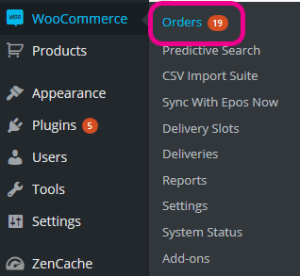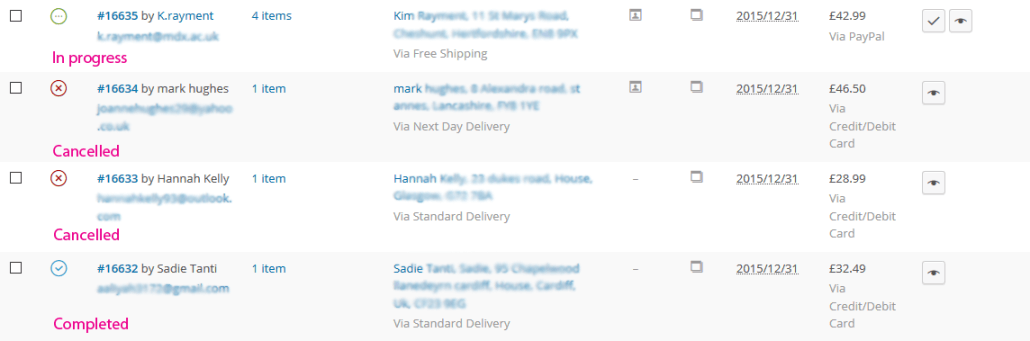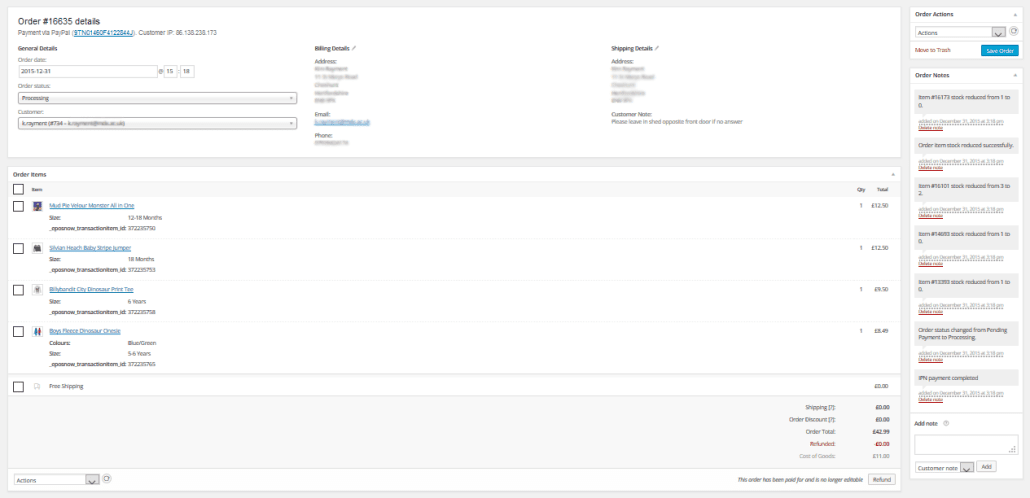Managing orders
To manage orders head to the WooCommerce > Orders menu
Here you’ll see all your online orders, sorted by the most recent. The icon in a circle shows you quickly what the order status is. A green circle with “…” means the order is in progress and hasn’t been completed yet. The red circle with a “x” means the order was cancelled. The blue circle with a tick means the order is complete.
Click an order number to view the full order details.
The order detail will show you the customer’s name and delivery address, details of which items they ordered, and the price of the order. You can also see a history of when the order was paid for and last updated along the right hand side. Use the order Actions or Order status dropdown to update the order status to complete when it’s been shipped, or cancelled if you’ve had to refuse the order.
Check out WooCommerce’s guide for more information on managing orders.